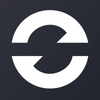PostLab 2.0 FAQ
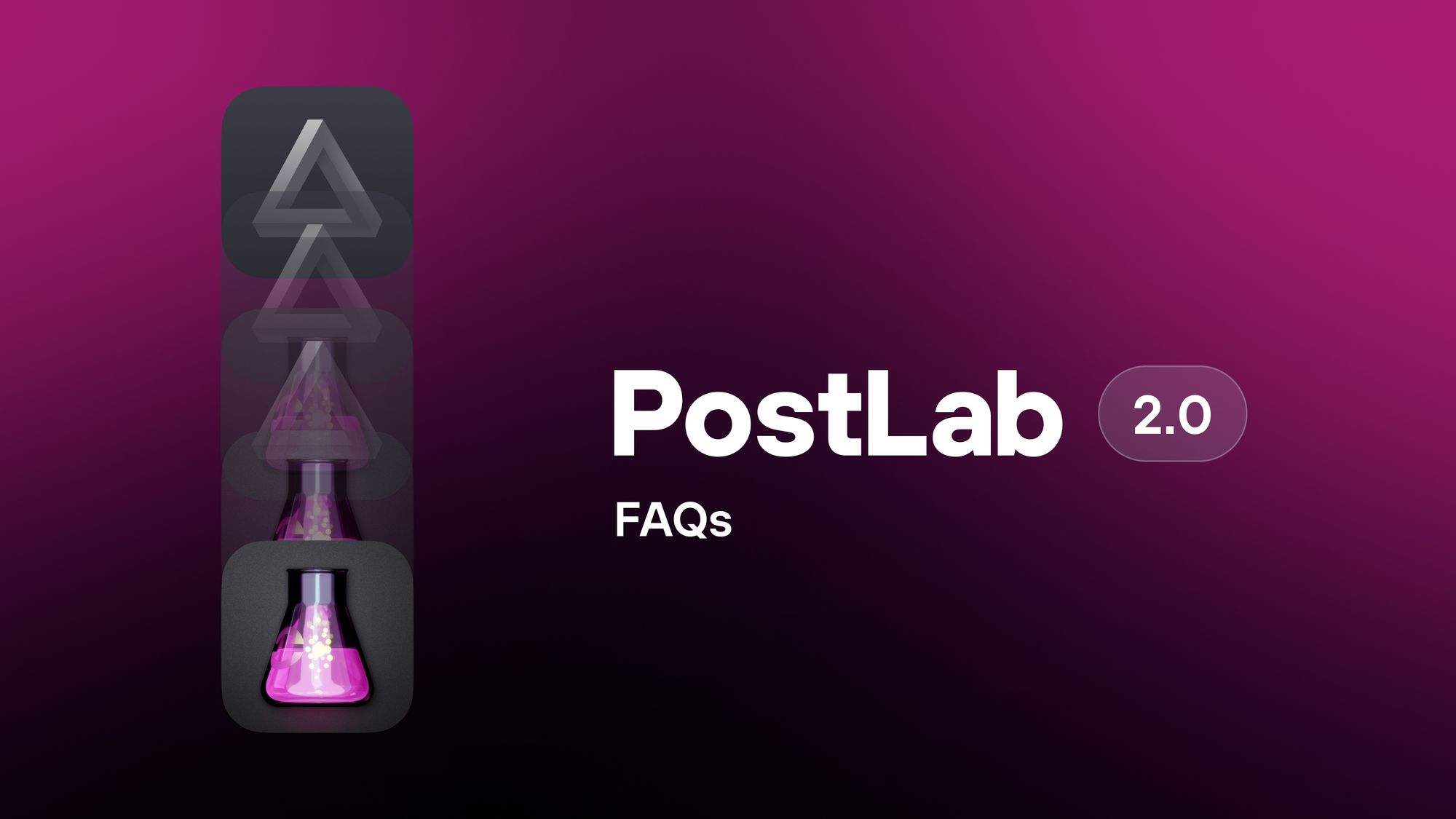
What is PostLab?
PostLab is an invention of Jasper Siegers, who was working at EO, a major Dutch broadcaster. PostLab was an internal development project to help the editing team manage FCPX productions. With EO migrating to Avid, Jasper was looking for a way to continue working on PostLab. PostLab 2.0 is the evolution of a technical journey and of delivering the core concepts of collaborative locking, versioning, and activity logging to benefit your entire creative or project team.
PostLab 2.0 is an application that manages versioning, relinking, project prep, and management for your creative projects in a way that has never been seen before.
At its core, PostLab is one of the most efficient ways in the world to manage your creative teams and project files. Whilst it started out with Final Cut Pro, we’ve expanded the support to include the other Apple Pro Apps (Logic Pro, Motion) and included support for Apple’s former iWork productivity app Keynote, Pages, and Numbers. This is an easy way to keep all your files associated with projects, share versions, track changes, and know the next task in a single interface, getting around the limitation of sharing via iCloud or cloud storage that doesn’t support versioning.
Building upon this foundation, we plan to expand to virtually any creative application on macOS. The next application to come to PostLab 2.0 will be Adobe Premiere Pro alongside many of its Creative Cloud siblings. There are some exceptions to this rule... for now. Please reach out to let us know anything you’re interested in supporting.
Letting PostLab 2.0 manage those files brings an unprecedented level of organization, security, and structure to your creative projects, no matter who is working on them, what storage they're using, or where in the world they are located.
What does PostLab solve?
- Project Sharing - No more final, final, final, or final v2 naming conventions! The PostLab 2.0 versioning engine ensures that every time a project is checked out and back in, a version is automatically created without having to ask users to name it!
- Never Relink Again - We’re going beyond relink prevention towards relink elimination. In FCP, you can now truly relink your media once on any team member's system and never have to do it again, no matter who uses that project and what storage they use it on.
- Team Time Machine - Imagine a Team Time Machine that allows you to step back to any change any team member on any system has made to any creative project file, regardless of what system that change was made on. You have to see it to believe it.
- Bring Your Own Storage - Collaborate with people, not storage. You now have the ability to use any local shared storage to store your Team Bundles. With the option to keep media on the same centralized storage or allow users to work with the media on their choice of local storage. We aim for this to allow collaboration without compromises, reducing the need for expensive shared storage or large cloud storage plans. No matter what storage a collaborator is linked to or where they are located, they can collaborate with another person seamlessly using PostLab 2.0 if they have Read/Write access to the Team Bundle.
- Event Locking for Final Cut Pro - Effortlessly move or reuse events, media, and timelines between Final Cut Pro libraries without interfering with any team members’ work or causing conflicts.
Why should I use PostLab?
There are so many reasons, but the main ones are:
- You want a better way to organize and version your creative projects.
- To make sure you can go back and forth in time to any version of any project on any system in the world without relinking.
- Dramatically reduce your cloud or shared storage bills, or you want a next-level way to build, manage, and prep your project files.
- The Pro version of PostLab2.0 also provides the powerful and unique feature of event locking for Final Cut Pro. This feature allows you to share events across Collections and libraries for increased workflow efficiency. There are many more, but those are the essential reasons.
How does PostLab 2.0 work?
Each collaborator must have a PostLab (either Regular or Pro) license activated on the machine they are using. The main difference to PostLab Classic is that your team is defined by whether they can access the storage or folder that houses the Team Bundle. This means you use your existing storage that has qualified performance for video editing on your existing permissions. If you want to keep users from being Team members, simply do not allow them to access the storage location where it is saved. This goes for both local and cloud storage.
- Teams can then create sub-projects within the Team Bundle, which are known as Collections (as they are collections of files for that project). Team members place their files into the Collection in the PostLab application without getting too technical.
- Once a team member accesses the Team Bundle, they get access to all of the project files in that Bundle, no matter where in the world they are. They can save new versions of that project file, make notes of what was changed or updated, and go back or forth in time to any project version that any other team member has made, no matter what system that version was saved on.
- Once a user has opened a project file and linked to the media storage they want to work with (local, shared, or cloud), they will not have to relink media to that project again! PostLab 2.0 remembers users' individual media storage configuration. With the Team Bundle stored centrally (NAS/SAN or Cloud), With PostLab, it all just works.
What storage works with PostLab?
Literally everything. Shared, local, or cloud storage all work, even in combination. You can have one person in one part of the world linked to one piece of storage while you have a person in another part of the world linked to the same project via the Team Bundle in the cloud but be using it with the same local media on different storage in another part of the world.
Team Bundles are the central location where PostLab draws all its information from. You can create multiple Team Bundles in multiple locations, but PostLab 2.0 will only read one at a time. Your choice of location for the Bundle will determine who you can collaborate with based on their access rights to that storage location. In the old PostLab, each Production was a Bundle; now, a Bundle contains more than just a production to allow for the use of files across productions.
Collections live inside the Bundle and are, as the name suggests, the collection of files being used for a project. You can have multiple Collections in one Bundle. In the original version of PostLab, Collections were called Productions.
Team Management no longer exists. Whilst the original PostLab utilized Teams to manage access, a key part of PostLab 2.0 is that it’s serverless. This means that PostLab 2.0 leverages your existing storage access rights, so there is no additional level of access required. If your team members can access a Team Bundle's location on your storage, they can access the Team Bundle's contents to collaborate.
How PostLab 2.0 works with storage
Cloud storage - Connecting your cloud storage to PostLab 2.0 requires a Pro license, and the Bundle must work properly on an approved cloud storage platform (LucidLink). We recommend at least 100GB of cloud storage for Team Bundles if you want to work with remote collaborators. We also heavily recommend using a wired 1GbE connection with PostLab to ensure optimal performance, especially if your media is also stored on cloud storage such as LucidLink.
Shared Storage - Not all shared storage is created equal. The quality of your NAS setup and its connection speed and performance may vary. If your media is on shared storage, we recommend a 10GbE connection. That said, your performance on shared storage with media using PostLab likely won't be any different than it normally is when you're not using PostLab. Currently, Team Bundles are approved to live on SMB shared storage, and we will gradually be working to certify on NFS and SAN environments as well.
Local Storage - PostLab will only work for two local machines when both are connected to the same Team Bundle via approved Cloud Storage or shared storage.
We’ve gone in depth on storage options in this blog.
Can collaborators use the same project file at the same time using PostLab?
No. Files in PostLab Collections will display a lock symbol when another collaborator is using that project. Users can choose to open a copy of the document, which can be viewed, saved locally, and then added as a new document to the same or a different Collection.
In situations where a document has been left open by a user, there is a function to force close it. This should be used only when necessary, as any unsaved changes will be discarded and cannot be recovered.
Within a Collection, you also have the option to export a document for use outside of PostLab.
How do I set PostLab up for success on cloud storage?
For now, cloud workflows require Team Bundles to be on LucidLink.
For best performance of media playback, connect over 1GbE ethernet instead of WiFi, or you may see latency and performance issues on LucidLink. Pinning functionality is available to support the caching of files locally for those working in challenging network locations or in offline facilities.
Do all of my Project files need to live on the Cloud or shared Storage while I'm using them? What if I want better performance elsewhere?
This is the magic of PostLab. Believe it or not, while your project files are in use, they are actually running locally and then are checked back into PostLab when you update your version in the application.
Which Operating system(s) does PostLab run on?
Currently, PostLab is only available for macOS 12 and up but we are investigating what can be achieved on Windows in the near future.
How do I get started with PostLab?
We're so glad you asked. Watch this short video below, and it will get you up and running immediately.
How do I set up my cloud storage with PostLab?
- You can get set up with LucidLink as your cloud storage. Just create your Bundle and save it on the shared LucidLink Filespace.
- Any user with Read/Write access permissions to the Bundle can join the team.
- You don’t need all your media in the cloud if you don’t want to.
- Keep just your Bundles there, and PostLab's relink elimination feature means you can link your local media…. Just do it once, and PostLab will remember where the media files are stored for that user.
How do I create and work with Bundles and add and manage collaborators?
- You can create a new Team Bundle at any time, but the Collection you create and the files you add will only live inside that Bundle.
- This works well if you are switching between projects, as you can separate clients or projects by having different Bundles and then connecting to each.
- You can only connect to a single Team Bundle at a time, but remember that you can stay organized within Bundles by using a Collection for a project.
- The benefit of this is you can re-use media in a Bundle across all the Collections in that Team Bundle.
- Want to manage your team? It's as simple as ensuring all team members have access permissions to the storage location where the Bundle is saved. This can be any NAS or LucidLink Filespace. Simply limit the access to the Bundle location to those you want on the team, and away you go.
What are Collections, and how do I use them?
Think of Collections in the same way you might consider a project. This is a location within the Bundle that houses all the relevant files for that project. The great part about the way PostLab 2.0 works is that if you already have media within the Team Bundle. FCP Libraries and iWork documents can be added to a Collection and it can then be used across multiple Collections in the Team Bundle. This allows for a single source of truth and efficiency in storage.
How do I use the Event Locking feature with Final Cut Pro?
For everything Final Cut Pro-related, go HERE.
What about working with Premiere Pro?
At the time of this Early Access release, we’re not quite ready for Premiere Pro. This means you’ll need to hang tight while we work on this, and we’ll reach out when it’s ready. It will provide all the same locking, versioning, and task tracking as PostLab Classic. We’re planning a lot more functionality, and we will expand the PostLab fundamentals to a wide range of creative apps on macOS.
Which Apps are fully approved to work with PostLab?
Eventually, we want them all to be. However, for the full list of what is and isn't working, go here .