Stitching together 4GB video clips
The why, when and how of concatenating your media.
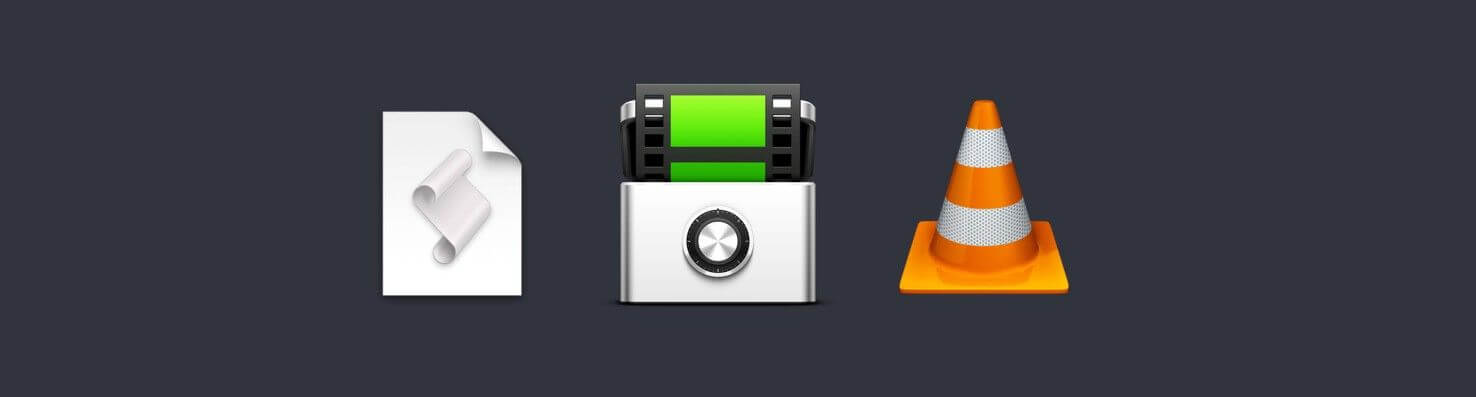
The why, when and how of concatenating your media.
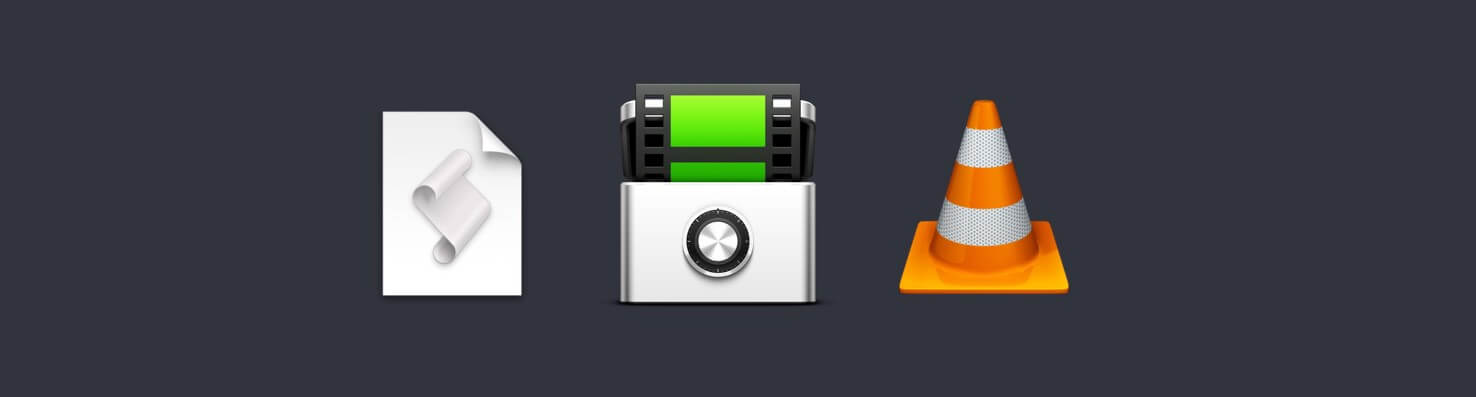
If you’re used to shooting long clips you’re probably used to it: cameras using FAT32 as their file system cannot create files larger than 4GB. Given the lifespan of most gear this is not likely to go away anytime soon, so we created an simple solution for you to use.
Feel free to skip to it directly, or read on to learn about why and when to concatenate your clips.
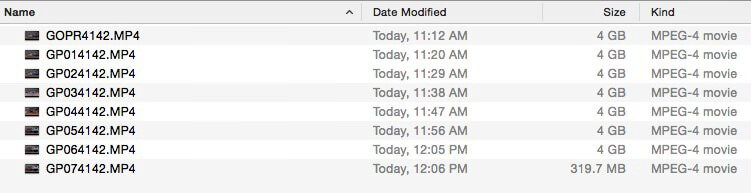
Stitching together clips isn’t rocket science. The only real thing you must consider, is when to do it:
- during offload
- directly after offloading
- while transcoding
- during edit (in your NLE)
Depending on your workflow each stage has its pros and cons. Let’s start with the latter.
99 clips but I just want 1
Many NLEs automatically recognize clips that belong together, virtually stitching them on your timeline. If not, it’s fairly easy to line them up, group or compound them and be done with it. If this is you, you can stop reading now 😉
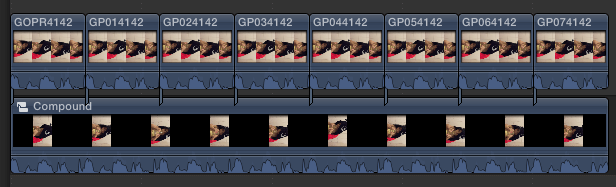
This method relies on naming schemes, not on timecode, so there will be no gaps. This makes it ideal for many consecutive clips, but doesn’t work if you have multiple shots, with multiple parts each, in one folder. Your NLE will regard them as one clip all the same.
Also, not everyone that will be viewing the footage will do so in a NLE. For them you’ll need to concatenate before going into edit.
Part of the transcode
Whether you’re shooting high-end RAW or low-end H.264, chances are you have to transcode at some time before going into edit. Depending on the codec you’re using you need to create proxies, dailies or intermediaries.
If your production does involve transcoding, always incorporate the concatenation at this stage. There’s no use in doing it before or afterwards. Apps like EditReady and VLC support it out of the box.
What if you’re already shooting in an intermediate codec like ProRes or DNxHD? Or if you’re shooting RAW in-camera, but also externally record proxies directly from the HDMI or SDI output? No need for a transcode, but you still might need to stitch those clips together. That leaves you with you one option: concatenate when offloading your media.
During or afterwards offloading?
When combining clips is part of your data handling workflow you need to consider the implications for file management. It boils down to a single question:
Will you be erasing the source disks?
If you do, concatenate after offloading the files. Here’s why:
Concatenation is not a destructive process, it creates a new file. Because that file is effectively a copy, one might argue that a stitch can be done during offload. The source clips remain on the source disk and only the concatenated file is written to the backup disks.
After concatenating the files, you’ll need to make sure if it went well. This poses a problem: you can’t. At least not with checksums, like we’re used to [1].
When offloading, checksums enable you to make sure the copies are identical to the source files. When combining those clips into one, those checksums become useless for QC-ing its contents. You’ll have to manually check the “welds” to make sure you have created acceptable new source footage.
If you create a stitched clip without having access to the original clips, i.e. you stitched during offload and subsequently erased the source disks, you won’t have anything to fall back to.
So, to prevent errors creeping into your edit concatenate after offloading.
There’s a script for that
To make life easy, we’ve created a script for you. You can use it in two ways:
- standalone, run from Script Editor
- autolaunched by Hedge when offloading media.

The script utilizes VLC for the (not really) heavy lifting, so you need to have that installed as well:
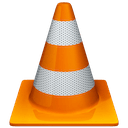
There a few settings to edit inside the script. Open it with Script Editor to do so:
- File type. Limited to one at the moment.
- File name of the resulting file.
- Show notifications about the progress.
- Show a confirmation alert:
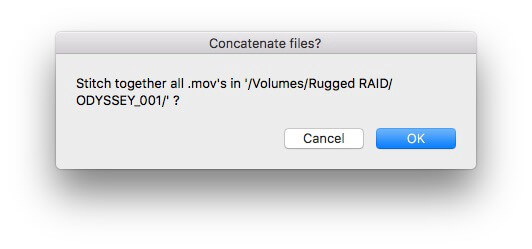
-- SETTINGS
-- Define the file type you want to stitch together
-- For example: "mov" (NOT case sensitive)
set fileExtension to "mov"
set stitchedFileName to "_stitchedfile"
-- Do you want progress notifications?
set showConfirmation to true
set showNotifications to trueWhen run standalone (⌘-R in Script Editor) you will be asked to select a Source Folder. When autolaunched from Hedge, the script automatically knows which folder it needs to process.
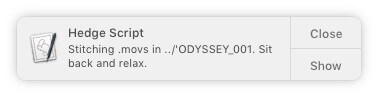
Aaaaand it’s done.
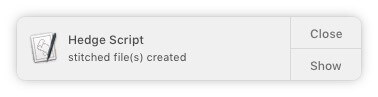
That’s all there is to it 👍
Liked this? Here’s a $10 coupon for Hedge, the fastest way to back up media.
[1] A possible solution for MPEG-encoded clips would be a frame based checksum process, as proposed by Dave Rice in his 2012 paper, but those compressed formats are not used much during edit for obvious reasons. Still, the idea is compelling and worth investigating as we’re moving more and more towards frame based codecs like ARRIRAW, CinemaDNG and OpenEXR.