Taking the Re out of Relinking

S01E02: The One That Killed Relinking
Since launching Postlab last December, we’ve been busy talking to editors, post-production supervisors, and media managers to learn about your workflows and integrate Postlab into it. The latter turns out to be quite straightforward, but one larger topic stood out in all those conversations:
“Do I still need to relink?”
As of today, no longer.
Relinking?
Final Cut Pro X is built with unified storage in mind: media exists in a single place. Working in a team? Put all your media on a NAS or SAN and keep Libraries on your Mac.
In 2020, that doesn’t cut it. Most editors do not work with networked storage but with USB or Thunderbolt drives, cloud drives, and more. On top of that, collaborating editors need to work on the same Libraries, but putting them on a network share tends to corrupt them.
FCP X is simply not built to handle media that exists in multiple places: if libraries are to travel, it expects the storage to tag along. FCP X stores its media references as absolute paths. If it can’t find one or more of those files, it kindly asks you to look it up for you: the infamous Relinking. Every time you open a Library that another editor has worked on, you’ll have to show FCP X the media location — even if nothing changed on your end. That’s a lot of time wasted, each day again. It’s what puts the Re in Relinking.
Individual or Shared
Today’s Postlab update is almost invisible in-app, but it will have a big impact on all FCP X users: when using Postlab to track libraries, FCP X will ask you to point out the location of your Media once. Just once.
It doesn’t matter if another collaborator moves his or her media into another location — you won’t be affected. Did someone add new files to a timeline? Show FCP X again once to where your copy is, and that’s it.
We’ve dubbed this type of media management Individual. Each editor has its own discrete setup, and it doesn’t matter how drives are named and folder structures organized. One editor could be on a 10GE SAN, and another working straight from a flash drive. Feel free to rename and reorganize. You can even replace media with smaller proxies if your computer demands it — it’s your choice, and no one else will be affected.
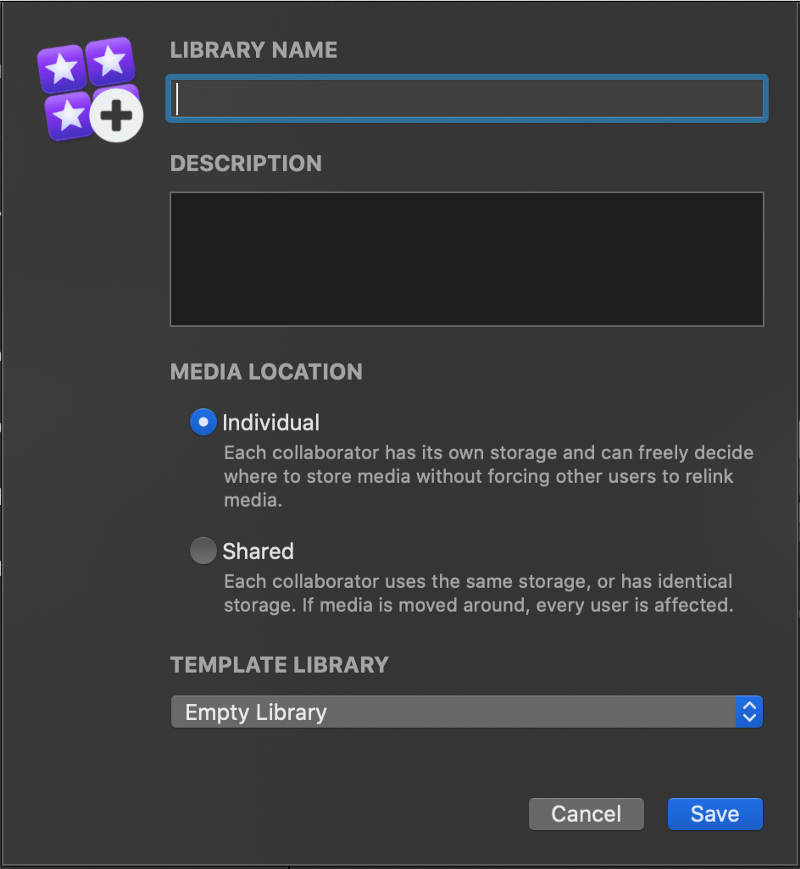
For those who are using shared storage like a NAS, you can set the Media Location to Shared. In a sense, this is classic FCP X behavior: all media locations will be synced across all users of a Library.
The one added benefit of using Shared in this context, is convenience: when the first user of a library adds media, all others are automatically linked. Shaves off another few minutes 👍
Not sure what to use when? Go for Individual, and you’ll be fine. Even in Shared environment, Individual always performs.
Only when tracked by Postlab the need to relink vanishes.
As with everything we do at Hedge, this feature has zero vendor lock-in. No libraries were harmed in the making of this feature. An Individually managed Library behaves as a regular Library outside of Postlab, and only when tracked by Postlab the need to relink vanishes.
What about existing Libraries?
Before Postlab came to the scene, people were of course long trying to get around FCPX’s media management by faking a network setup. By using drives that are exact clones, with identical volume names and folder structures, FCP X is fooled into thinking the media resides on a single volume and no relinking is needed.
In reality this poses a few issues: as soon as one moves a file, that ripples down: all other editors either need to move that file too, or all relink, causing a chain reaction of error-prone, and frankly speaking, boring work. No one became an editor because they love managing media.
We call these setups semi-detached: you’re sort of connected to others, while on your own. You’re in between Individual and Shared and a hard place. So what to do?
The best way is to duplicate a Library in Postlab, and select Individual as the Media Location. That gives you a fresh start while keeping the previous versions available through the old Library’s history.
Importing existing Libraries is just as easy: Postlab gives you the same choice, with Individual being the default option.
Credit where credit’s due
This feature is the result of an idea that popped into the mind of workflow architect Felipe Baez in the middle of the night. After a night of restless sleep, and waking up Jasper early to check if this could potentially work, the end result is this screenshot, taken at 08:35 in the morning 👏
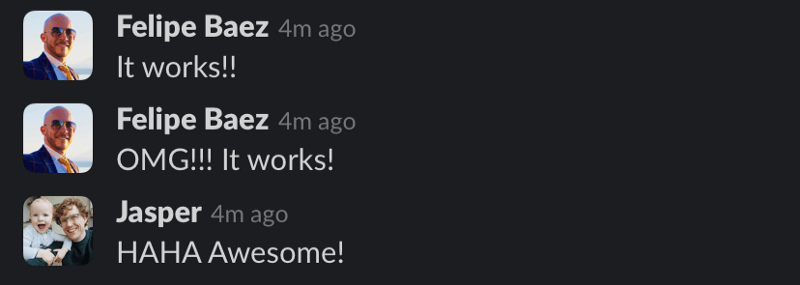
Postlab 20.1 is available for all Postlab users. Grab your update in-app, or download a fresh install at hedge.video/download/postlab/macos 🚀